If you love to organize files and menus on your computer, you can’t avoid using shortcuts. And if you have lots of shortcuts, you sometimes need to find out what a shortcut is actually pointing to (it’s target). You simply can’t remember them all.
Shortcut Keys
I’d gotten pretty darn quick at finding targets for shortcuts by clicking on a shortcut and hitting the Context Menu key then the R key. That’s the same as right clicking on the shortcut and choosing “Properties”, but it’s actually faster because the right click seems to have a delay built in.
Once you have a shortcut’s properties displayed, you can pick the “Find Target” button to find out what the shortcut is pointing to.
= ALT + F
And if you really want to get fancy, after you’ve hit the Context then R key you can also hold down the Alt key and press F to open up the Find Target button.
Now that you know how I open up the Find Target quickly, I can tell you that there’s an even better way, maybe even two ways.
OpenTarget vs Windows Powertoys
There’s a cute little program out there called OpenTarget, which adds an item to the right click menu for shortcuts.
… probably the most pointless shell extension in history: OpenTarget. The major idea is to extend the default context menu of shortcuts to include (you guessed it) "Open Target Folder".
The shortcut target is now selected when Explorer is launched
Made verb configurable, so you can either Open or Explore
After finding OpenTarget, I ran into another utility that does the same thing and it’s been around since Windows 95. The Windows 95 Powertoys collection has a DLL and INF file that allow you to install a “Target” section in the shortcut right click menu. When you install it, you can right click on a shortcut, expand the Target menu and choose “Open Container” to go where that target is stored.
At first, I thought that the Cut, Copy and other items in the sub menu were just a repeat of the ones further down in the main menu. Then I realized that they only act on the target of the shortcut. Now that could be handy.
Installing this Powertoy is a bit tricky, but I’ll break it down for you.
- Download the Win95 Powertoys
- Create a folder and move the file W95powertoy.exe into it
- Double click the W95powertoy.exe file to start the extraction of the 31 Powertoys into the folder.
- Then right click on the TARGET.INF file and choose the Install option.
That’s all I’ve got for you on this topic. Be sure to comment if you have your own solutions and tips.
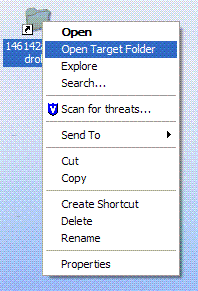


Unfortunately this and other Windows 95 extensions all work up to Windows XP but break under Vista and Windows 7 although they're 32-bit. Don't work even if you create a IExpress installer from the INF and install it elevated.
ReplyDeleteHi Anonymous,
ReplyDeleteThere's actually no need for an Open Target utility in Vista or Win7. MS finally got smart and added it as a standard feature. To find it, highlight a shortcut and then hold down the shift key before you right click on it.
Thanks for the comment
Clif
But don't you get it when you described it yourself? The built in one doesn't have the full functionality of the target powertoy. "At first, I thought that the Cut, Copy and other items in the sub menu were just a repeat of the ones further down in the main menu. Then I realized that they only act on the target of the shortcut. Now that could be handy." Where is this functionality? Gone!!
ReplyDeleteGood point. Thanks for the comment Anonymous.
ReplyDelete